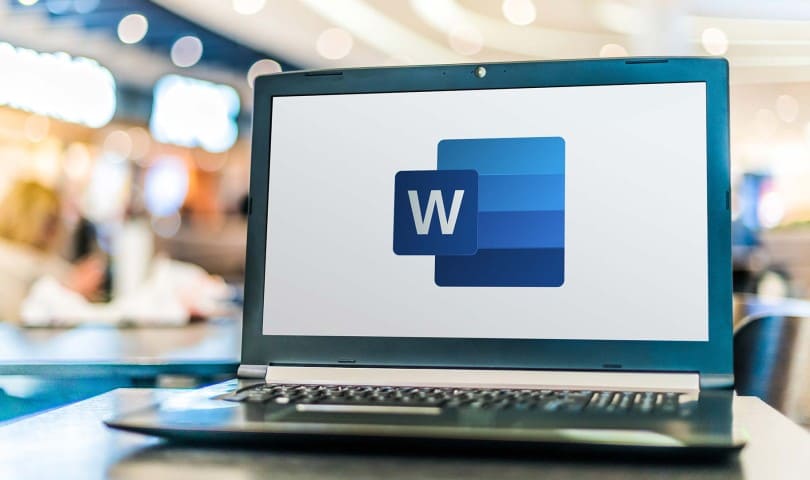
How to Change Spacing Letters, Lines and Paragraphs in Word
CahDroid | As one of the programs used in daily activities, the Microsoft Word application is equipped with various useful features. One of them is the space feature. By utilizing this space feature, we can make writing neater.
In the MS Word application, we can set three types of spacing, namely the space between letters, between lines and between paragraphs. What’s more, to adjust the spacing in Microsoft Word is very easy with just a few steps, we can already adjust the spacing according to our needs.
For a more complete explanation of how to adjust the spacing between letters, lines and paragraphs in the Microsoft Word application, we can follow some of the easy steps below.
How to Change Spacing in Word
1. Open one of the posts that you have created using the Microsoft Word application on your computer device.
2. So that you can adjust the distance between the letters in the text, press Ctrl+A to block the text.

3. Then click the down arrow icon in the Font menu.
![]()
4. In the window that appears, select it and click on the Character Spacing section.

5. To adjust the spacing between letters, click the drop-down on Spacing and select Expanded. In the By column, set the distance between the letters you want to use. Use the Preview column to see the changes. Now, click OK to save the settings or click Defaults to apply the settings to another Microsoft Word worksheet.

6. The following is a display of letters that have been spaced. Done.

How to Change Line Spacing in Word
1. To be able to adjust the spacing between lines in Word, press Ctrl+A to block all text.
 2. Then click the down arrow icon in the Paragraph menu.
2. Then click the down arrow icon in the Paragraph menu.
![]()
3. In the window that appears, click Indents and Spacing.

4. Click the drop-down icon in the Line Spacing column and select the spacing you want to apply. Click OK to save the settings or click Defaults to apply the settings to another Microsoft Word worksheet. Done.

5. The following is a display between lines that have changed the spacing. Done.

How to Change Spacing Between Paragraphs in Word
1. To adjust the spacing between paragraphs, press Ctrl+A to block text.

2. Click the Line Spacing icon on the Paragraph menu and then click Add Space Before Paragraph or Remove Space After Paragraph.
![]()
3. If you select Add Space Before Paragraph, the spacing will be displayed above the paragraph.
4. Meanwhile, if you select Remove Space After Paragraph, the spacing will be displayed at the end of the paragraph. Done.
With just a few simple steps above, you can now adjust the spacing between letters, lines and paragraphs in the Word application.
Hope this guide helped you learn how to change spacing letters, lines and paragraphs in MS Word. If you still have questions regarding this guide, please leave a comment in the column below.

