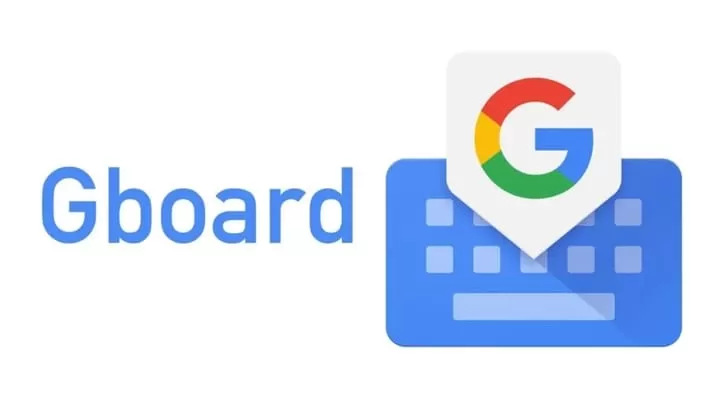
How to Translate Languages on GBoard
In general, to translate one language into another, we will use the Google Translate website or use the Google Translate application which must be downloaded first on the Play Store. But did you know that now we can translate text into foreign languages using the GBoard application, you know.
Unlike most other keyboard apps, the GBoard app has many advantages over other keyboard apps. One of the advantages that users can enjoy is the Translate feature. By using the Translate feature on GBoard, users can easily translate text or messages just by typing the original text on GBoard.
How to Translate Languages on GBoard
How to translate languages using GBoard is quite easy, but this method requires you to be connected to the internet first. Now you can see the full guide below.
1. Make sure first that your Android smartphone uses the GBoard keyboard. When it’s just open any application that will display GBoard. For example, here we will use the WhatsApp chat application. Select and press one of the chats in the WhatsApp application.
2. Tap on the text box to display GBoard. When GBoard appears, just press the Translate icon in the top menu of GBoard to display the language column. Later the language column will be divided into 2, namely the source language column and the target language column.

3. Press the down arrow icon in the source language column and select the language you are currently using. Actually you also don’t need to select the source language column because GBoard will automatically detect the language when you type text. Press the down arrow icon in the target language column and select the translation language you want.
4. Then just type the text or message you want to convey. When you type text, GBoard will automatically translate the text into the translation language you have previously selected. Type until the text or message you want to convey is complete. Then just press the Send button. The text sent is the result of the translation of the language you selected earlier.

How, it’s not easy to send a foreign language message using the Translate feature in the GBoard application. Do the same steps as above to change the text or message into another foreign language as needed. And you don’t need to be confused if the Translate feature doesn’t appear in the GBoard application, because maybe you haven’t upgraded the GBoard application to the latest version.

